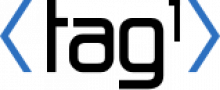Community Summit
Join us on Tuesday, April 6 to connect with members of the Drupal Community. Whether you need help maintaining a long-standing camp or User Group, you’re new to the community and want to know where you can get involved, or you want to share a success story from your community, everyone is welcome. The summit program is focused on collaboration and networking rather than formal presentations. Through varied summit activities, such as icebreakers, small group discussions, lightning presentations from community initiative leads, and question and answer opportunities, there is something for everyone. Share your own experiences and provide insight into community initiatives. We look forward to your contribution.
Some topics may include:
- Event organization
- How to promote and market Drupal
- Accessibility
- How to prevent burnout
- Staying connected in distributed environments
Who should attend?
This Summit is meant to be a meeting place for all Drupal enthusiasts interested in the community.
Do you want to contribute but aren’t a coder? This summit will help provide clear steps on how to get involved.
Are you already active and would like to share stories and hear from other community members working to accomplish a similar goal? Connect with them at the Summit.
Unsure what the phrase, “come for the code, stay for the community” means? This summit is your chance to meet community members who are working to better the future of the community and platform.
What will you get by attending?
Attendees will not only learn about Drupal community groups and initiatives, but they will also have the unique opportunity to participate and be active in many of these groups. Not only will you have the opportunity to increase your engagement, you can also be empowered to become a leader in the community.
Agenda*
| 11:00 EDT - 11:25 EDT |
Welcome Remarks and Icebreaker Activities |
|
11:25 EDT - 12:10 EDT
|
Community Initiatives PlenaryHear from the following initiatives:
|
| 12:10 EDT - 12:30 EDT |
Q&A with Community Initiative LeadsEach initiative has a dedicated Q&A room. Please join the session most relevant and interesting to you.
|
| 12:30 EDT - 12:45 EDT |
Break |
| 12:45 EDT - 13:45 EDT |
Roundtables
|
| 13:45 EDT - 14:00 EDT | Break |
| 14:00 EDT - 14:40 EDT |
Roundtable Discussion Share and Summit Wrap-up |
| 14:40 EDT - 15:00 EDT |
Networking and Conversation
|
*Subject to change
Accessibility
Community Summit event platform: Zoom
Zoom is a popular video conferencing tool that we'll use for the Community Summit sessions and conversations. Zoom has a web interface that supports basic features, but we recommend you download the app for full functionality. We will share links to Zoom rooms throughout the site and other channels. Just click on a Zoom link anywhere you see it to open the proper room.
Zoom has a detailed list of accessibility features that can be found on the Zoom website page titled Zoom Accessibility Features.
Captioning
The Community Summit will have CART live captioning available for the main session room only. Each additional Zoom room will use Zoom’s automated Live Captioning. Captioning will be turned on once you enter the room. Details about how to turn on and use closed captioning or live transcription can be found on the Zoom website.
Important Note Regarding Breakout Rooms
Zoom breakout rooms are unable to provide closed captioning and live transcription during our event. The Community Summit is aware of this limitation and will coordinate together so breakout rooms are not used in order to accommodate all participants.
Captioning with Chrome
Live captions are available in Zoom when using the Chrome browser. Follow these instructions to turn on live captions in your Chrome browser.
-
Open the Chrome Browser
-
Go to Chrome Settings. Copy/paste the following as a shortcut in Chrome to view Settings: chrome://settings/
-
Expand the Advanced section and go to the Accessibility section.
-
Toggle the Live Caption setting to "on." Note that Chrome will quickly download some speech recognition files, and then captions should appear the next time your browser plays audio where people are talking. You may need to refresh.
Help Tips
- The caption window can be moved. Default is the caption window is at the bottom of the page.
- As you speak, you will not be captioned. Only external audio will be captioned.
- The caption does not provide a transcript to review or download later.
The information on turning on Live Captioning in Chrome was pulled together from this article: Chrome now instantly captions audio and video on the web
If no timezone is set on your profile, time is displayed in UTC.
Update your profile's timezone

%20(2)0193.png?itok=oqvQbDRO)